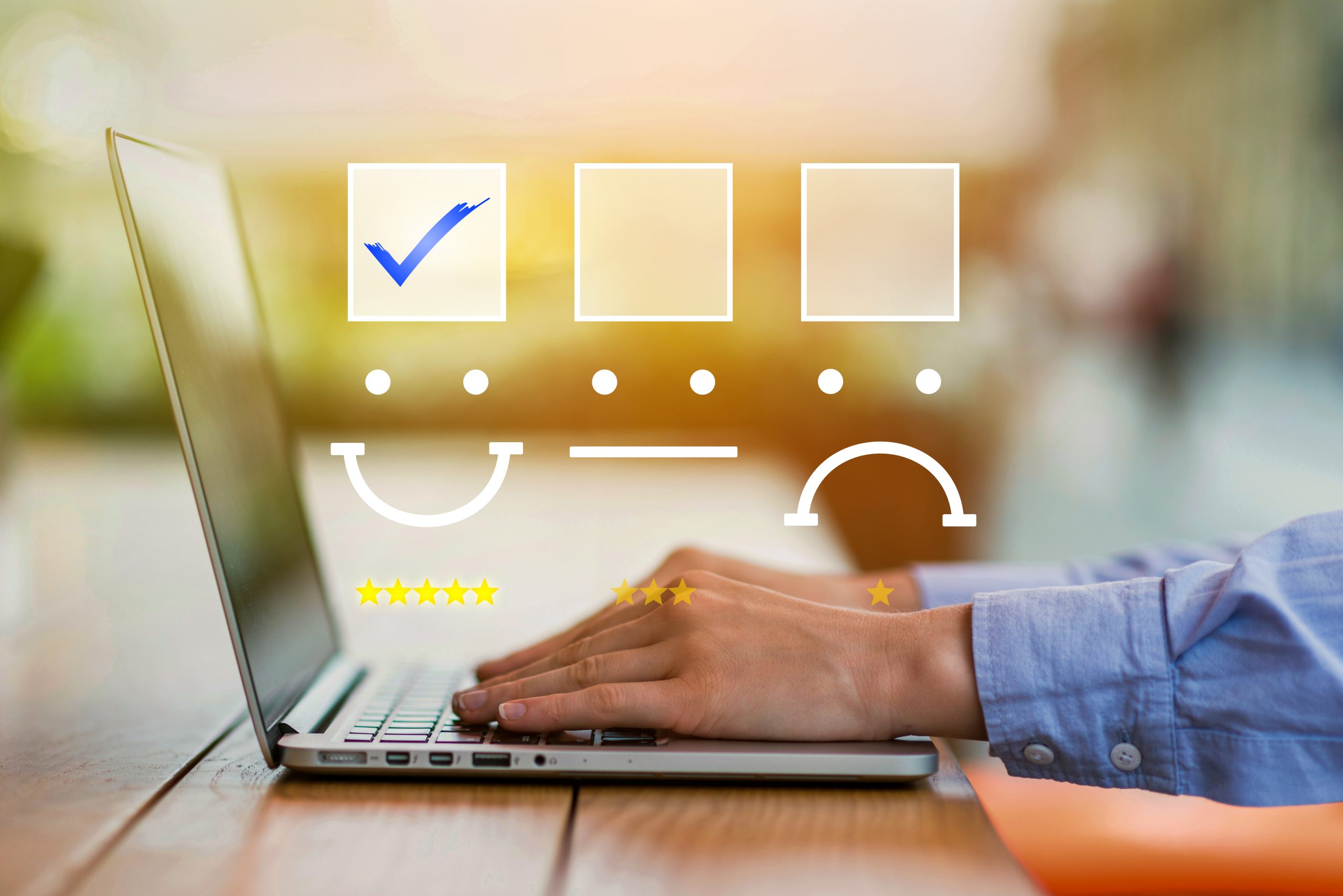Blog

What is Platform Engineering?
What is Platform Engineering? - Platform engineering is a specialized field within software engineering that focuses on designing, developing, and maintaining scalable, reliable, and efficient platforms that support various applications and services. It plays a crucial role in modern software development, enabling organizations to streamline their operations, improve productivity, and deliver high-quality products to their users.It addresses the complexities of managing large-scale infrastructure, ensuring that systems are robust, secure, and capable of handling high traffic and data volumes. By leveraging automation, continuous integration/continuous deployment (CI/CD), and infrastructure as code (IaC), platform engineering helps organizations achieve greater agility and innovation.Evolution of Platform EngineeringPlatform engineering has evolved significantly over the past few decades. Initially, IT operations were manual and siloed, with separate teams need for more integrated and automated approaches became apparent.Key Milestones2000s: The rise of cloud computing revolutionized infrastructure management, allowing for on-demand resource provisioning.2010s: The adoption of DevOps practices brought development and operations teams closer, emphasizing collaboration and automation.2020s: The emergence of serverless architectures and AI-driven operations further transformed platform engineering, enabling more efficient and scalable solutions.Key Principles of Platform EngineeringAutomationAutomation is at the heart of platform engineering. By automating repetitive tasks and processes, organizations can reduce human error, increase efficiency, and accelerate delivery times. According to Humanitec, automation also ensures consistency across deployments, which is crucial for maintaining reliability.ScalabilityScalability ensures that platforms can handle increasing loads without compromising performance. Platform engineers design systems that can grow seamlessly as demand increases. Gartner highlights that scalable platforms are essential for businesses to adapt to changing market conditions and customer needs.ReliabilityReliability is critical in platform engineering. Engineers must ensure that platforms are robust and capable of maintaining uptime, even under adverse conditions. Microsoft emphasizes the importance of redundancy and failover mechanisms to achieve high reliability.SecuritySecurity is a fundamental principle in platform engineering. Protecting data and systems from cyber threats is paramount, and engineers must implement robust security measures. This includes securing communication channels, ensuring data integrity, and protecting against unauthorized access as discussed by CircleCI.Technical SpecificationsEssential ComponentsPlatform engineering involves several key components, including servers, networks, databases, and storage systems. Each component must be carefully configured and maintained to ensure optimal performance.Infrastructure as Code (IaC)IaC is a practice where infrastructure is provisioned and managed using code, allowing for consistent and repeatable deployments. Tools like Terraform and CloudFormation are commonly used for IaC. This practice is essential for maintaining control over complex environments as highlighted by Platform Engineering.Continuous Integration/Continuous Deployment (CI/CD)CI/CD pipelines automate the process of integrating code changes and deploying them to production, ensuring that new features and fixes can be delivered rapidly and reliably.Methodologies and ToolsAgile and DevOpsAgile and DevOps methodologies are integral to platform engineering. Agile promotes iterative development and continuous improvement, while DevOps emphasizes collaboration between development and operations teams.Popular ToolsDocker: A platform for developing, shipping, and running applications in containers.Kubernetes: An open-source system for automating the deployment, scaling, and management of containerized applications.Terraform: A tool for building, changing, and versioning infrastructure safely and efficiently.ApplicationsPlatform Engineering in Various IndustriesPlatform engineering has a profound impact across multiple industries, each with its unique requirements and challenges. Here, we explore how platform engineering transforms key sectors like financial services, healthcare, and e-commerce.Financial ServicesIn financial services, platform engineering enables the development of secure, scalable, and compliant systems that handle large volumes of transactions and sensitive data. Financial institutions rely on robust platforms to ensure the accuracy and security of financial data, which is critical for maintaining customer trust and regulatory compliance.Transaction Processing: Financial platforms must process thousands of transactions per second, requiring high throughput and low latency. Platform engineering ensures that these systems are optimized for performance and can scale to meet demand.Data Security: With the increasing threat of cyberattacks, securing financial data is paramount. Platform engineers implement advanced security measures such as encryption, multi-factor authentication, and intrusion detection systems to protect sensitive information.Compliance: Financial services are heavily regulated, necessitating platforms that can adapt to changing regulatory requirements. Platform engineering helps in building systems that are not only compliant but also flexible enough to incorporate new regulations quickly.HealthcareHealthcare platforms must be reliable and secure to ensure patient data is protected and services are delivered efficiently. Platform engineering plays a crucial role in developing and maintaining these systems.Electronic Health Records (EHRs): EHR systems need to be accessible to healthcare providers while ensuring patient data privacy. Platform engineering ensures these systems are scalable, secure, and compliant with regulations like HIPAA.Telemedicine: The rise of telemedicine requires platforms that can support video conferencing, secure data transmission, and integration with existing health records. Engineers design these platforms to provide seamless and secure communication between patients and healthcare providers.Data Analytics: Healthcare platforms increasingly leverage data analytics to improve patient outcomes. Platform engineering enables the integration of big data tools and machine learning algorithms to analyze vast amounts of health data for predictive diagnostics and personalized treatment plans.E-commerceE-commerce platforms require scalability and performance to handle high traffic and transactions, especially during peak shopping periods. Platform engineering is essential for building systems that can meet these demands while providing a seamless user experience.Scalability: E-commerce platforms must handle sudden spikes in traffic, such as during Black Friday or Cyber Monday sales. Engineers design these systems to scale horizontally, adding more servers to handle increased loads without compromising performance.User Experience: A smooth, responsive user experience is critical for retaining customers. Platform engineering ensures that e-commerce sites load quickly and efficiently, providing features like personalized recommendations and real-time inventory updates.Security: Protecting customer data, including payment information, is crucial. E-commerce platforms implement robust security measures like SSL encryption, secure payment gateways, and fraud detection algorithms to safeguard user data.Integration: E-commerce platforms often need to integrate with various third-party services, such as payment processors, shipping providers, and inventory management systems. Platform engineers ensure these integrations are seamless and reliable, providing a cohesive experience for both customers and administrators.Additional IndustriesPlatform engineering is not limited to these sectors; it also has significant applications in other industries such as:Education: Online learning platforms rely on scalable and reliable infrastructure to deliver courses to students worldwide. Platform engineering ensures these systems can handle high traffic, provide interactive features, and protect student data.Entertainment: Streaming services and gaming platforms require low-latency, high-performance systems to deliver content smoothly. Engineers design these platforms to handle large-scale user bases and provide a seamless experience.Manufacturing: Industrial IoT platforms monitor and manage production lines, requiring reliable and secure systems to ensure operational efficiency and data integrity. Platform engineering helps integrate various sensors, machines, and software to create cohesive, real-time monitoring solutions.By tailoring platform engineering practices to the specific needs of each industry, organizations can build robust, efficient, and scalable systems that drive innovation and growth.BenefitsImproved EfficiencyAutomation and streamlined processes lead to significant improvements in efficiency, reducing the time and effort required to manage infrastructure.Cost SavingsBy optimizing resource usage and reducing manual intervention, platform engineering helps organizations lower their operational costs.Enhanced SecurityImplementing robust security measures ensures that platforms are protected from cyber threats, safeguarding data and maintaining user trust.Challenges and LimitationsComplexity and OverheadManaging large-scale platforms can be complex and resource-intensive, requiring skilled personnel and significant investment.Skill GapsThere is a growing demand for skilled platform engineers, and organizations may face challenges in finding and retaining qualified professionals.Integration IssuesIntegrating various tools and systems can be challenging, especially in heterogeneous environments with diverse technologies.Latest InnovationsServerless ArchitecturesServerless computing allows developers to build and run applications without managing servers, leading to increased efficiency and scalability. By abstracting server management, developers can focus on writing code, while the serverless provider handles the infrastructure. This results in faster deployment times and reduced operational overhead.Artificial Intelligence in Platform EngineeringAI-driven tools and techniques are being used to optimize platform management, automate tasks, and enhance decision-making processes. Machine learning algorithms can predict system failures, optimize resource allocation, and provide actionable insights, thereby improving the overall efficiency and reliability of platforms.Edge ComputingEdge computing involves processing data closer to the source, reducing latency and improving performance for time-sensitive applications. By decentralizing data processing, edge computing enhances the speed and responsiveness of applications, which is crucial for use cases such as autonomous vehicles, IoT devices, and real-time analytics.Internal Development PortalsInternal development portals are becoming increasingly popular as a means to streamline the development process within organizations. These portals provide developers with a centralized platform to access tools, documentation, APIs, and services. By consolidating resources, internal development portals improve efficiency, foster collaboration, and accelerate the development lifecycle. They also enhance governance by providing a standardized environment for development activities.Future ProspectsPredicted TrendsIncreased adoption of AI and machine learning in platform management.Growing use of serverless architectures and edge computing.Enhanced focus on security and compliance.Potential DevelopmentsAdvances in automation and orchestration tools.More integrated and unified platforms.Continued evolution of DevOps practices.
Learn More >